Here's my feeble attempt on a tutorial for the CD Calendars.
First of all you should have a photo editing software that allows you to use "layers". Keep in mind I don't know how the other photo editing softwares works but I believe it's very similar to Photoshop in which layers are used.
So first open up one of the months. In this example, I've opened up June. (Please excuse my wallpaper I'm sorry if it may be distracting the dogs are not part of the LO/calendar.) Please click on the picture to see a larger version.
First of all you should have a photo editing software that allows you to use "layers". Keep in mind I don't know how the other photo editing softwares works but I believe it's very similar to Photoshop in which layers are used.
So first open up one of the months. In this example, I've opened up June. (Please excuse my wallpaper I'm sorry if it may be distracting the dogs are not part of the LO/calendar.) Please click on the picture to see a larger version.
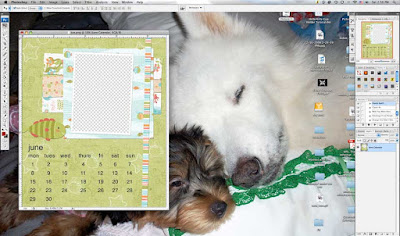
Noticed on the right side on my "layers" section it shows one layer which is titled : "June Calendar"
Then I open the picture (my sister will kill me for posting her beach picture, but this is all I can find that relates to the water...I am however far more sexier than she is, that's how you can tell us apart...LOL!) I want to drag onto the June layer.
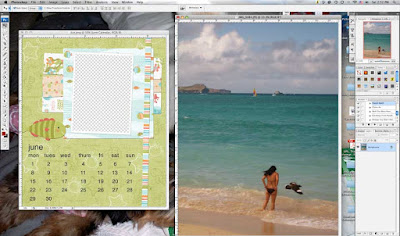
I know I've said onto, but what I really want to do is drag it beneath the June layer to look like this:
Then I open the picture (my sister will kill me for posting her beach picture, but this is all I can find that relates to the water...I am however far more sexier than she is, that's how you can tell us apart...LOL!) I want to drag onto the June layer.
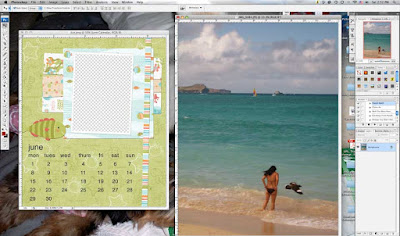
I know I've said onto, but what I really want to do is drag it beneath the June layer to look like this:
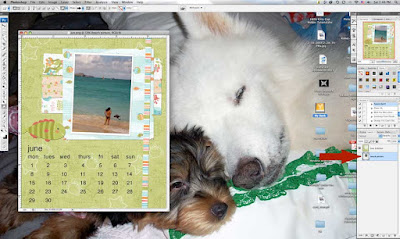 Notice the red arrow pointing to the picture underneath the June Calendar. That's how it should look regardless of what software you're using. Once you get it like the picture, you can print from there.
Notice the red arrow pointing to the picture underneath the June Calendar. That's how it should look regardless of what software you're using. Once you get it like the picture, you can print from there.I hope this helped and if not please email me and I'll try to help you as best as I can.
Aloha!
Claudette
.jpg)


















2 comments:
Thanks Claudette for the tutorial. I'll have to try this out.
Hi Claudette
Thanks for sharing the tutorial.
Sony :)
Post a Comment